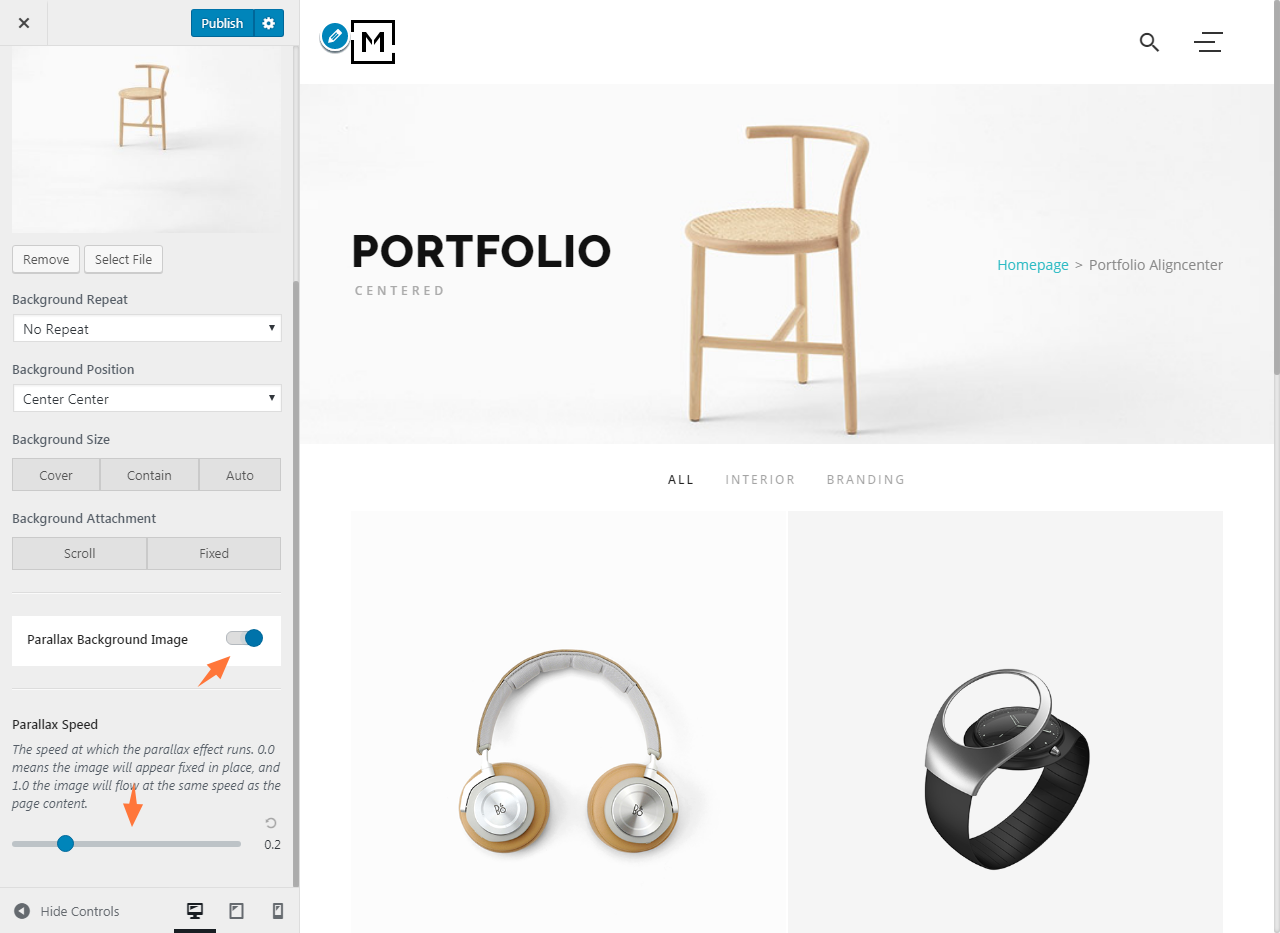Background color and image of the page title bar can be changed easily. These settings can be changed not only globally but also on a per-page basis. You can also add a parallax scrolling effect if needed.
Global page title bar background
To set a global page title bar background
- Log into your WordPress site administration panel,
- Navigate to Appearance > Customize, choose Page Title Bar.
- In the Page Title Bar panel, choose Background.
- Upload your custom background image.
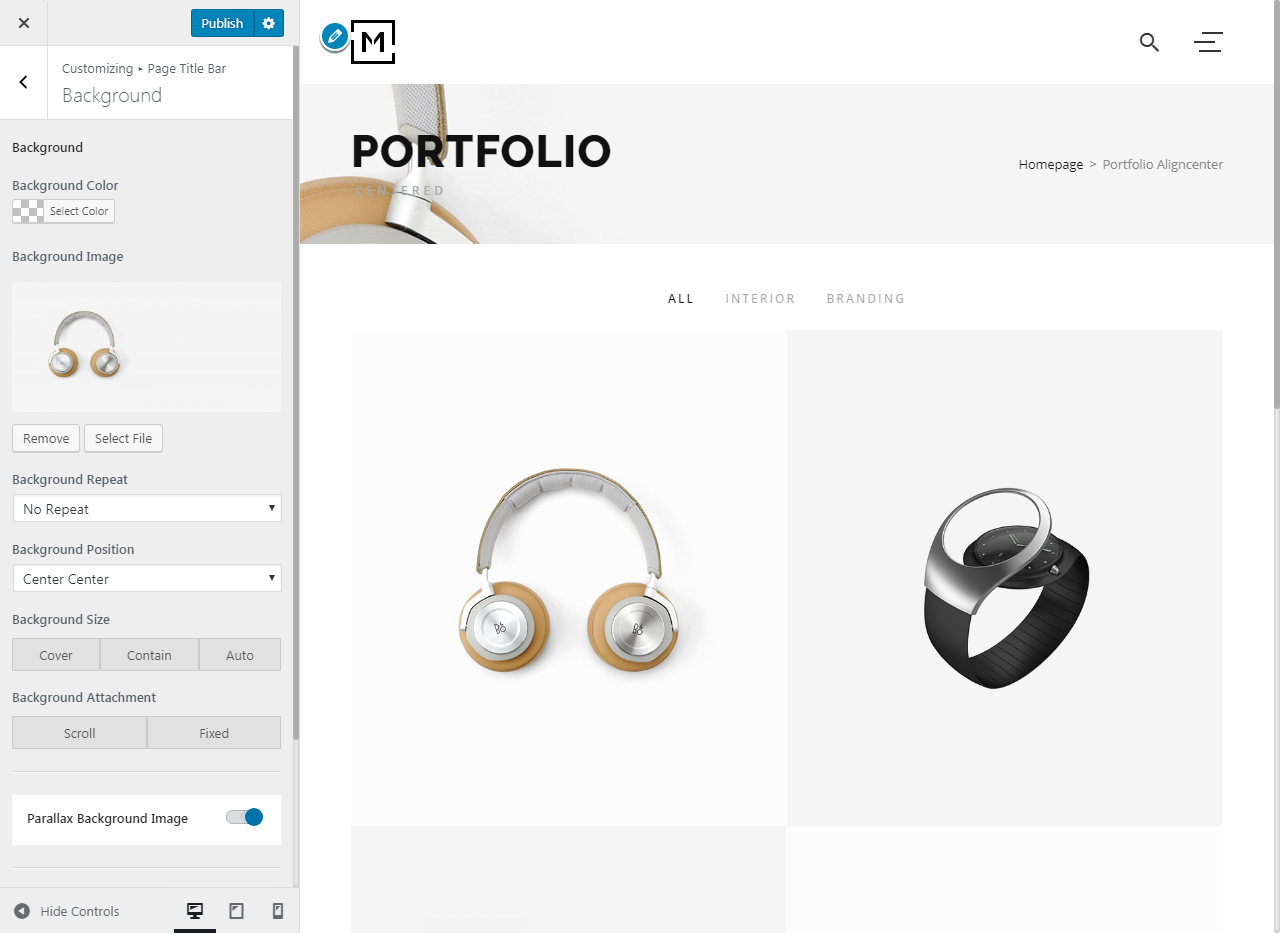
Page title bar background on a per-page basis
- Log into your WordPress site administration panel.
- Navigate to Pages > All Pages, click on the page you want to edit.
- On the editing page, scroll down to theme Page Options panel, choose Page Title Bar.
- Upload a different image to Background Image
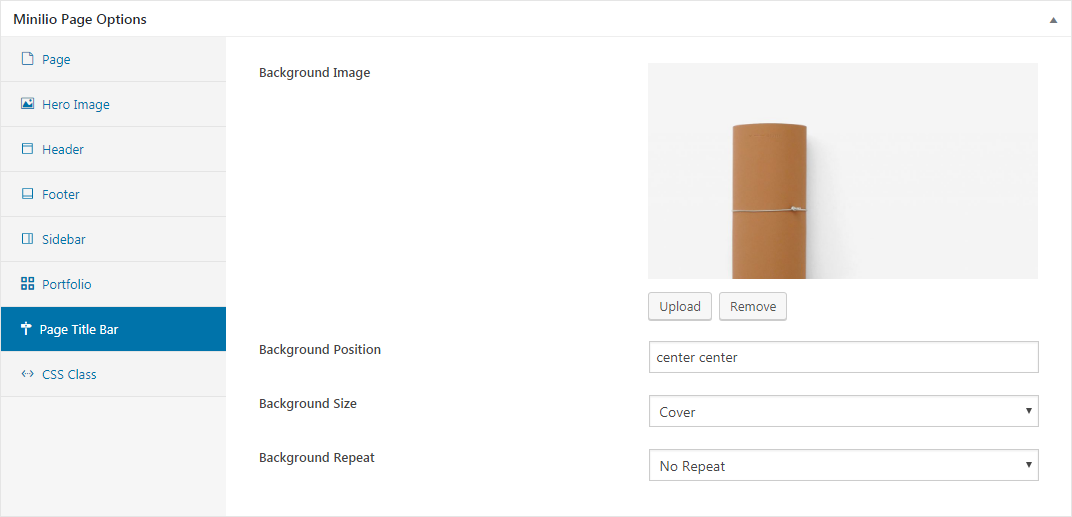
By default, items showing on the page title bar are styled in darker colors, which may not look good on a dark background. Items color can be changed to fit a dark background quickly by switching to the Light color theme.
Items color on a dark background
There are two color themes provided with page title bar items, the Light color theme will help you to change items color easily for a dark background. To enable the Light color theme
- Log into your WordPress site administration panel,
- Navigate to Appearance > Customize, choose Page Title Bar.
- In the Page Title Bar panel, choose General.
- Under Items Color, choose Light.

Parallax scrolling effect
Parallax scrolling is a web site trend where the background image is moved at a different speed than the foreground content while scrolling. The page title bar supports two types of parallax scrolling effect.
Simple parallax scrolling effect
To add a simple parallax scrolling effect
- Log into your WordPress site administration panel.
- Navigate to Appearance > Customize, choose Page Title Bar.
- In the Page Title Bar panel, choose Background.
- Under Background Attachment, choose Fixed.
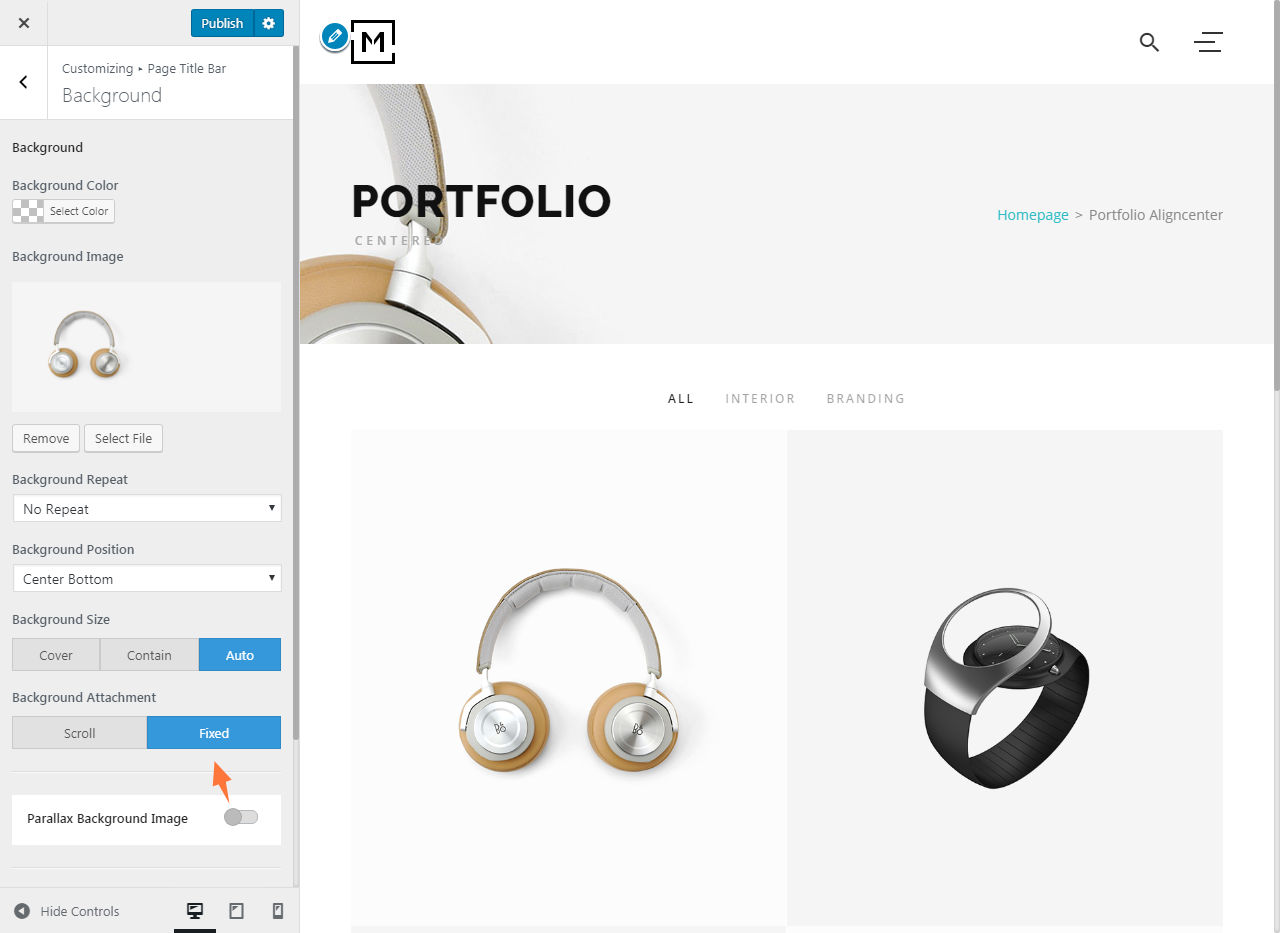
With simple parallax scrolling effect, the background image will appear fixed in place when you scrolling. You can use advanced parallax scrolling effect to change the speed at which the background image moving.
Advanced parallax scrolling effect
To add an advanced parallax scrolling effect
- Log into your WordPress site administration panel.
- Navigate to Appearance > Customize, choose Page Title Bar.
- In the Page Title Bar panel, choose Background.
- Enable Parallax Background Image.
- Use the slider under Parallax Speed to change the speed.