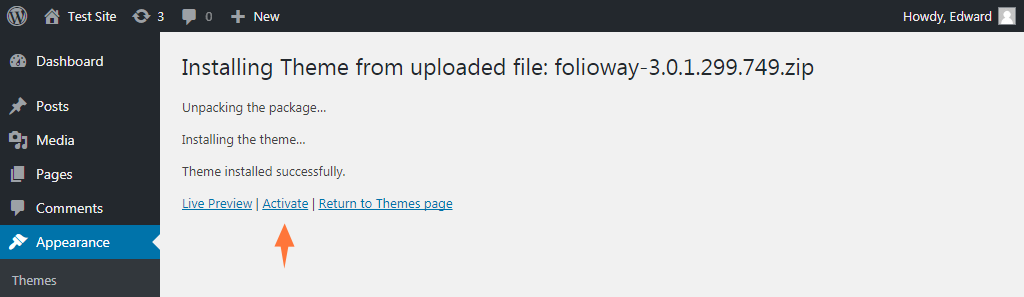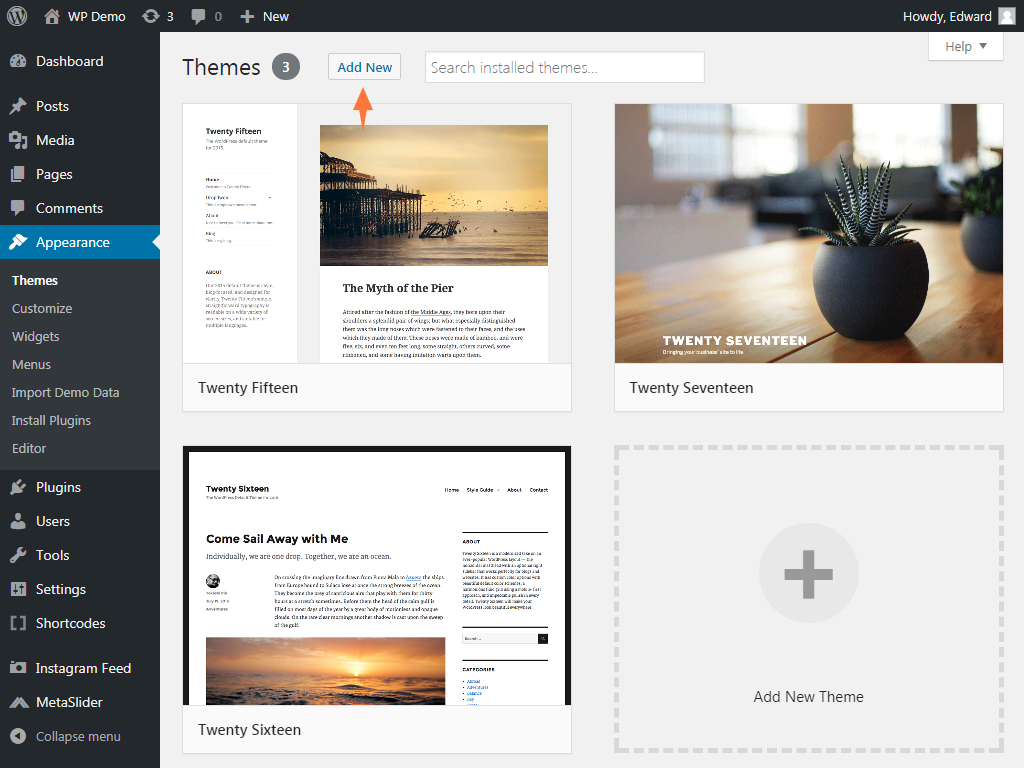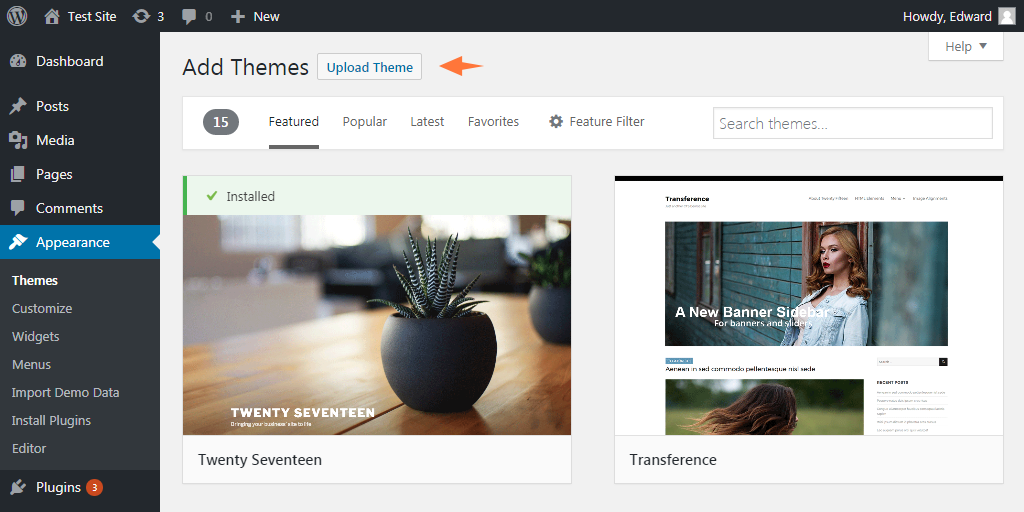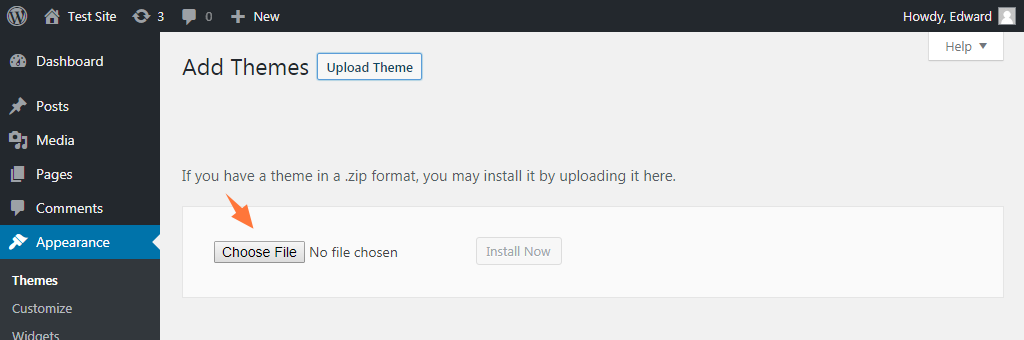The following procedures will help you install your theme on your WordPress site. This is the first part of the Installation.
Step 1: Install Your Theme via WordPress
Step 2: Installing Required Plugins
Step 3: Importing Demo Data
Step 4: Run WooCommerce Setup Wizard (If your theme has a shop)
Prerequisites
This tutorial assumes that you have already launched a functional WordPress website and your web host have the minimum requirements to run the theme. For more information, see Installing WordPress.
Install via WordPress
Log in to your WordPress Administration Panel, and navigate to Appearance > Themes.
Click the Add New button on top of the page, then the Upload Theme button.
Click the Choose File button, find the theme file you’ve just downloaded, hit install now.
Once the installation process done, click on Activate.